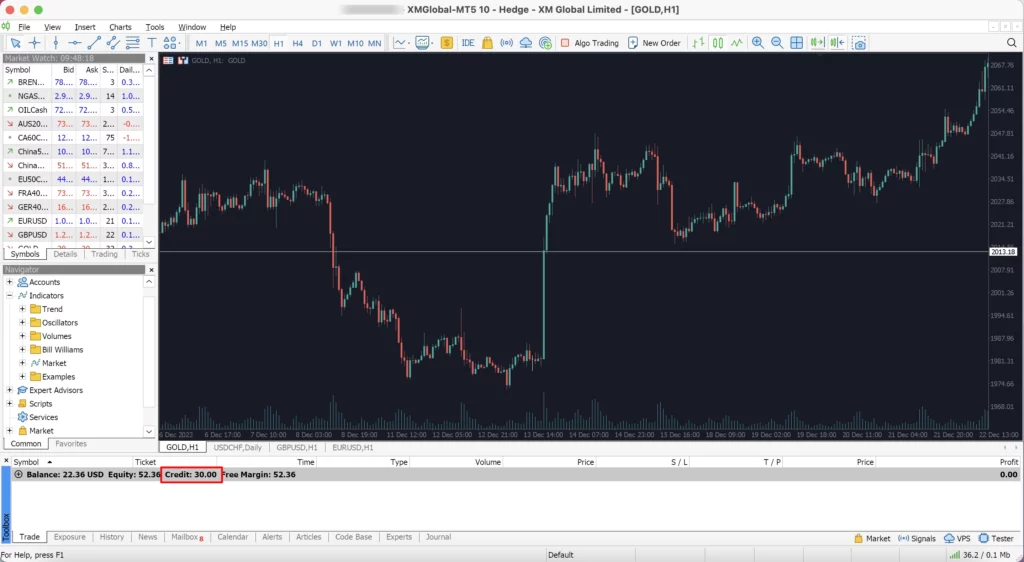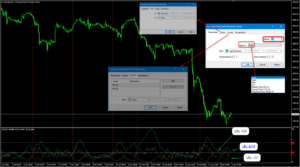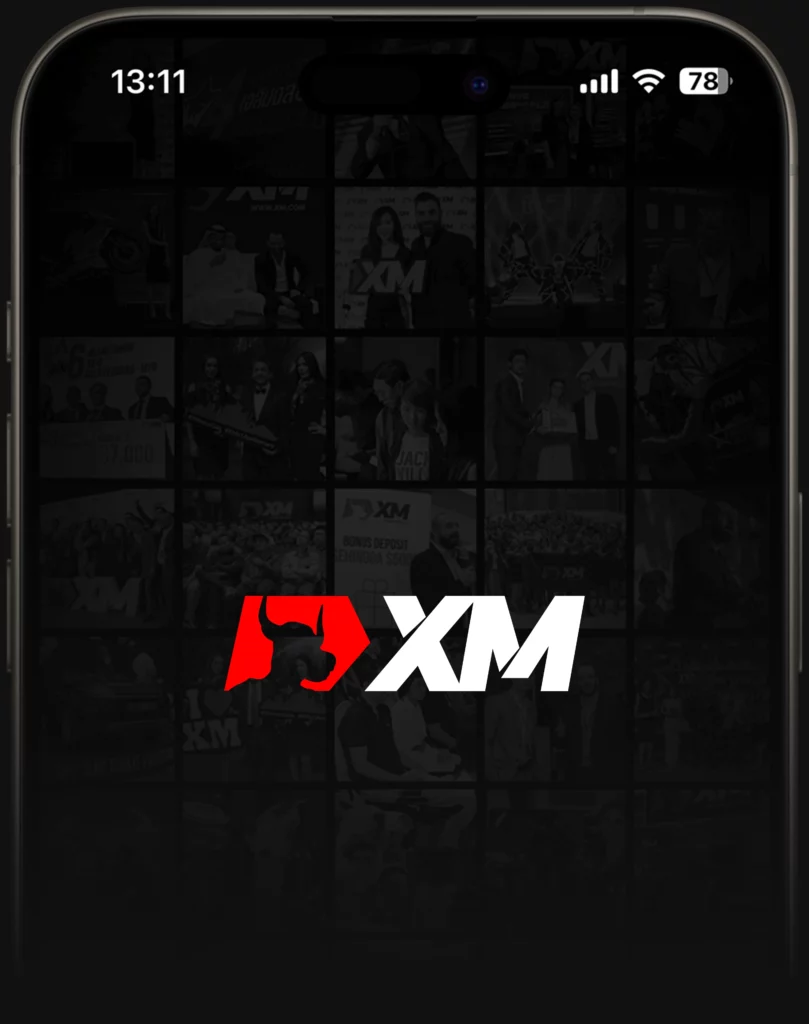
How to Open an XM Account
1. Click the link https://bit.ly/besightxmnew and you will be taken to the registration page. Fill in all the required information, including your country of residence, email, and password. Then, click the “Affiliate Code” field, enter “BESIGHT,” check the box, and press the “Register” button.
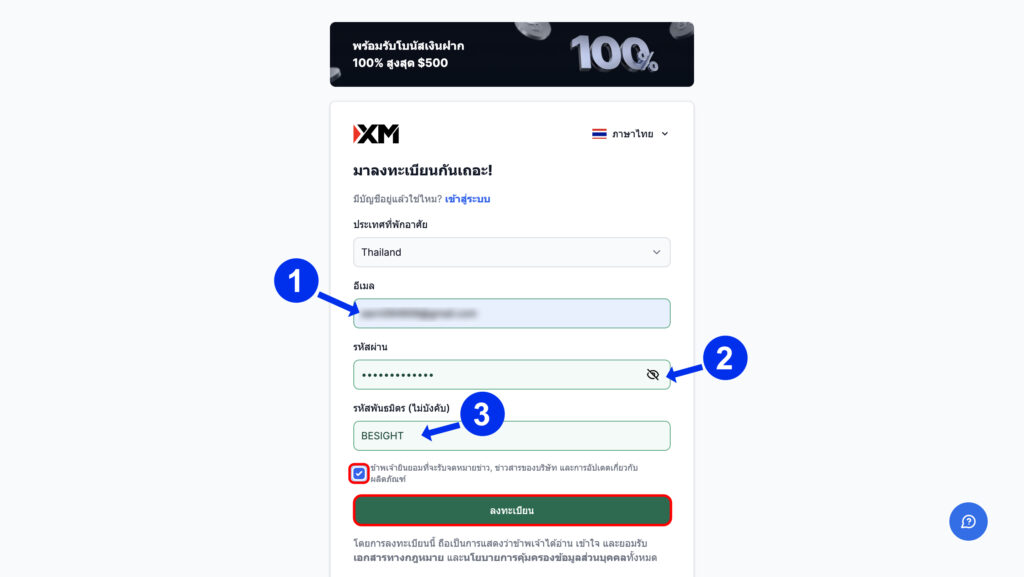
2. The system will send a confirmation email. Please check your email inbox to verify.
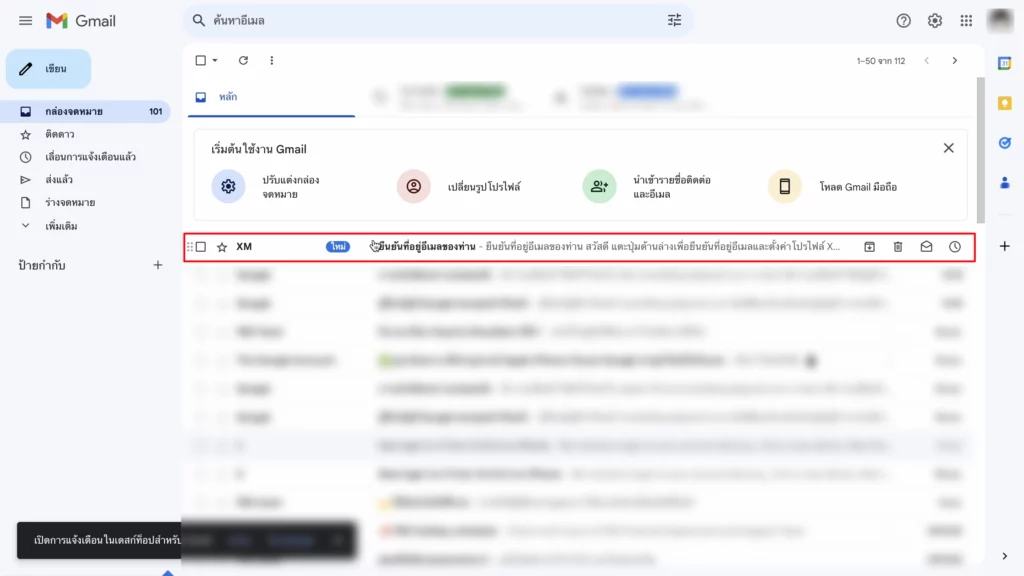
3. Email Confirmation: XM will send an email to the address you registered with. Please click on the “Confirm Your Email” link in that email.
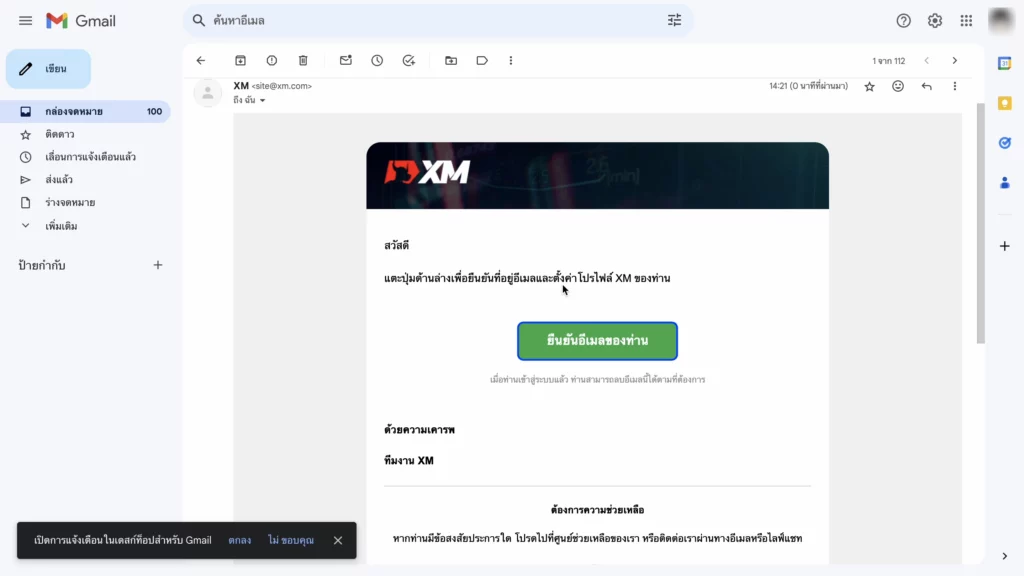
4. Once you have completed the email confirmation, the system will take you to the website’s main page or member area. The broker will automatically open a real MT5 trading account for you, with a Standard account type and a trading account number ready to use. You can also open additional accounts if you wish. Next, you will need to verify your identity to receive a free $30 bonus. Click on “Verify Now” to proceed.
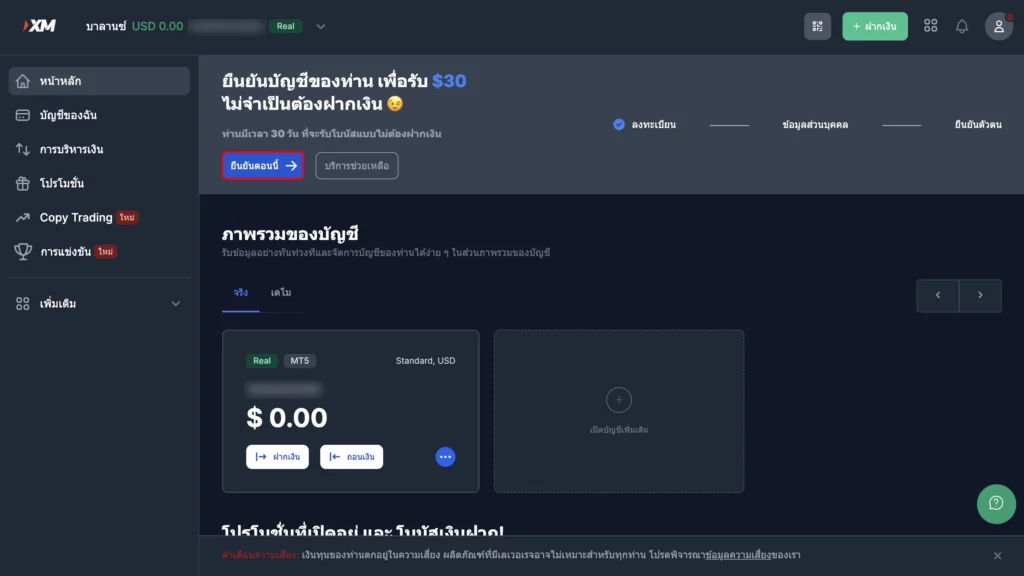
5. When you enter the page to add your profile details, fill in the required information such as your full name, date of birth, and phone number. Then click “Continue” to proceed.
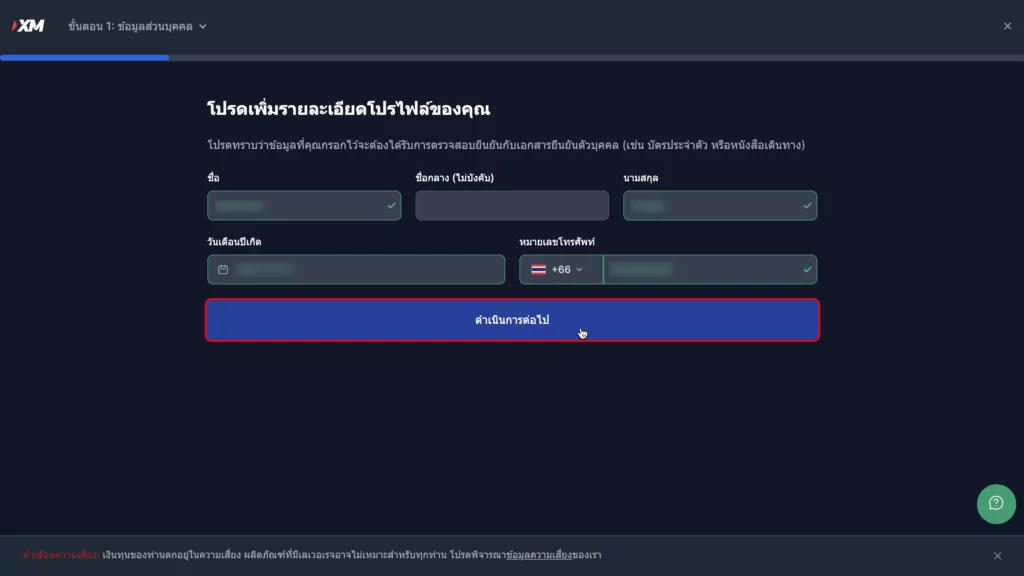
6. Enter your residential address in English only. Then, click on “Add Financial Information.”
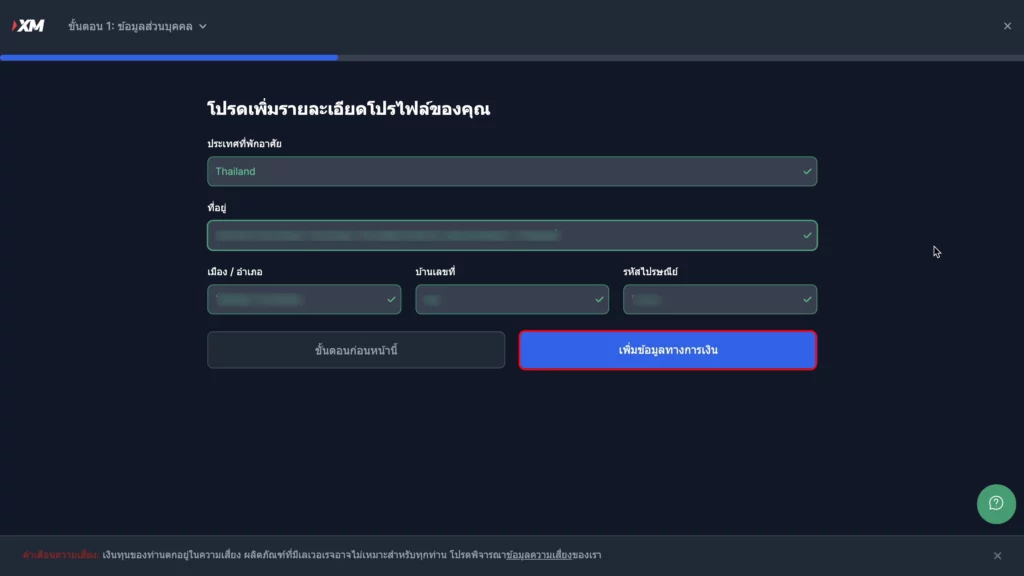
7. At this step, you can choose to answer the investor questionnaire with Yes or No. If you have studied trading at least 15 times before, select Yes. If not, select No. Then, click Continue.
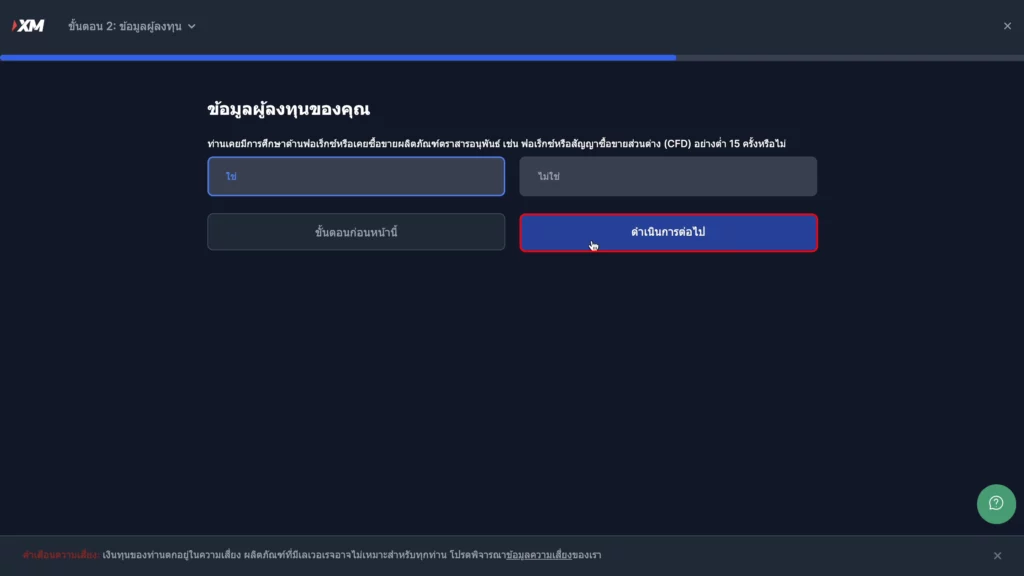
8. Click to start the verification process, then check the box and click Confirm again. Upload a copy of your ID card following the system’s example. After that, click Submit.
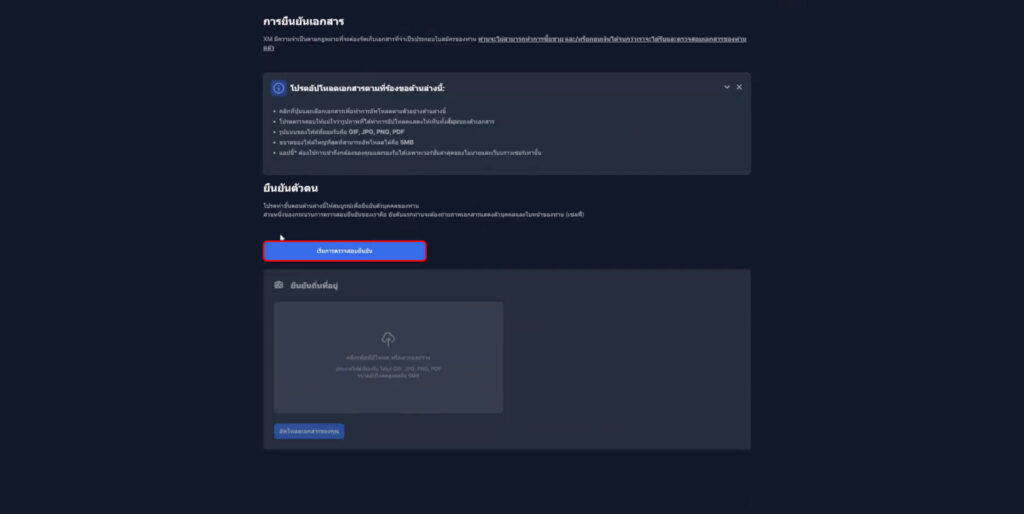
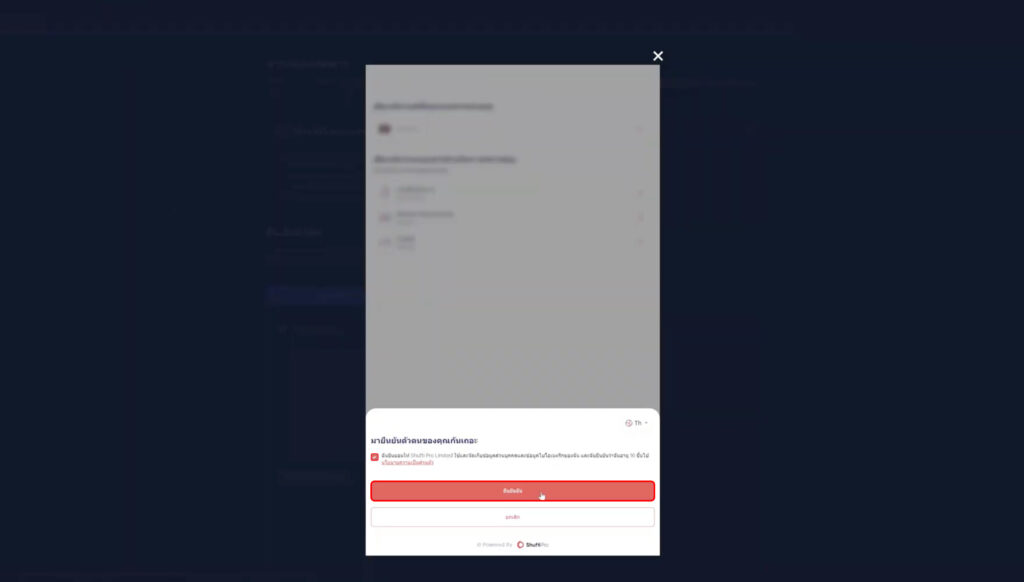
9. Choose the document for identity verification. I will select the ID card, then click Upload to attach a copy of the ID card. After that, click Confirm.
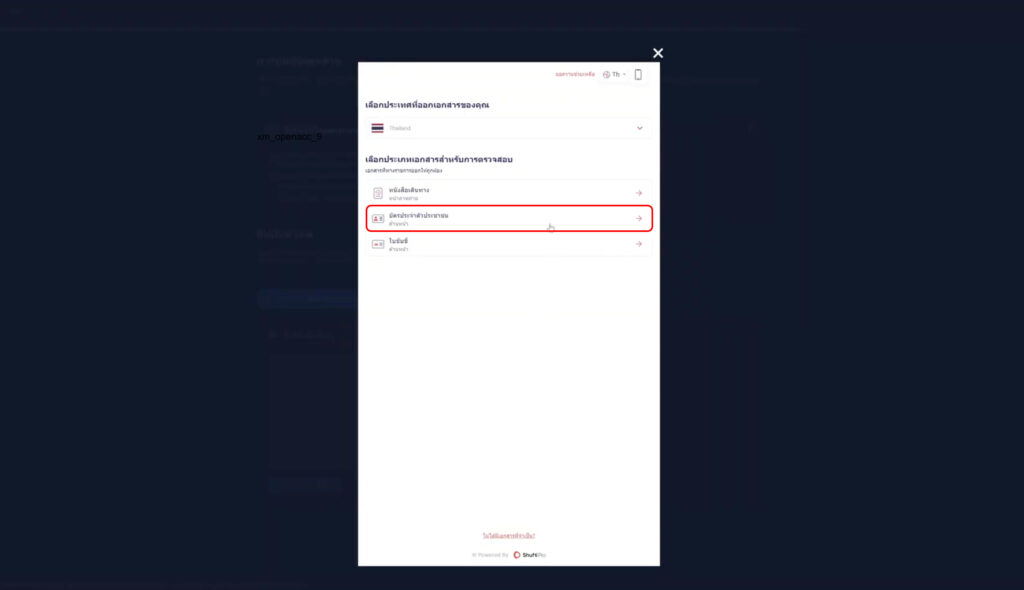
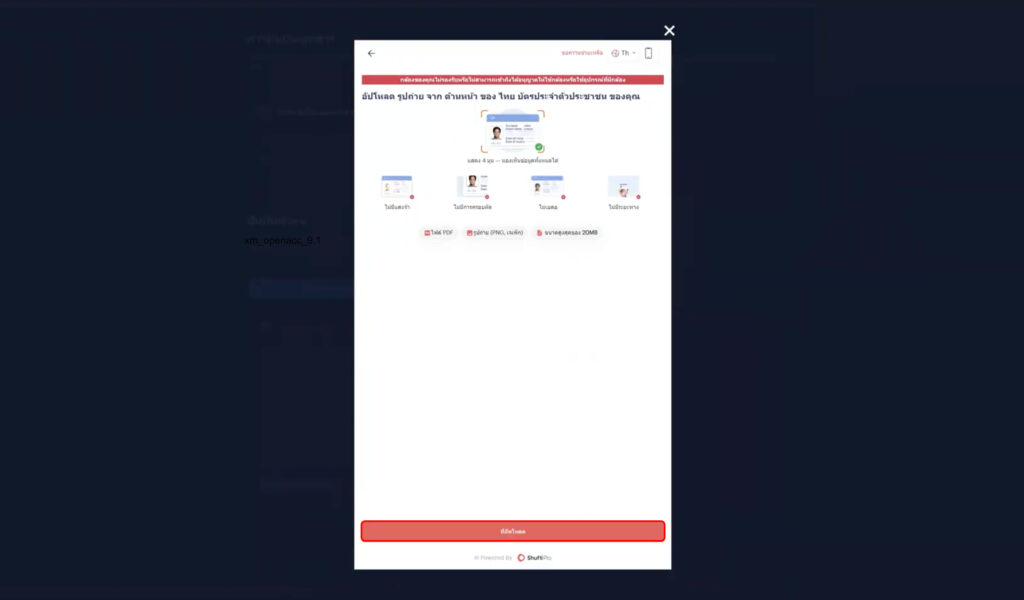
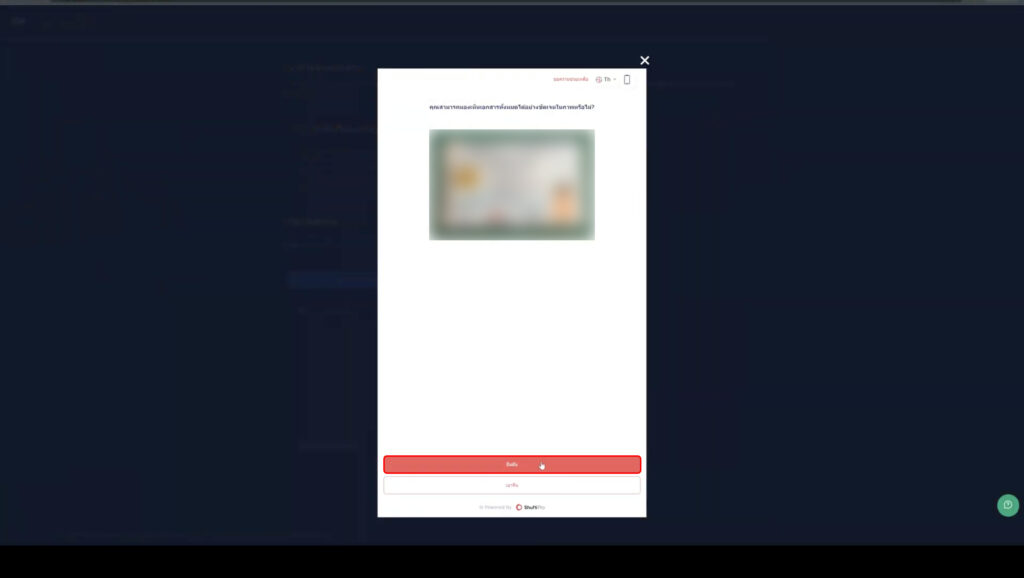
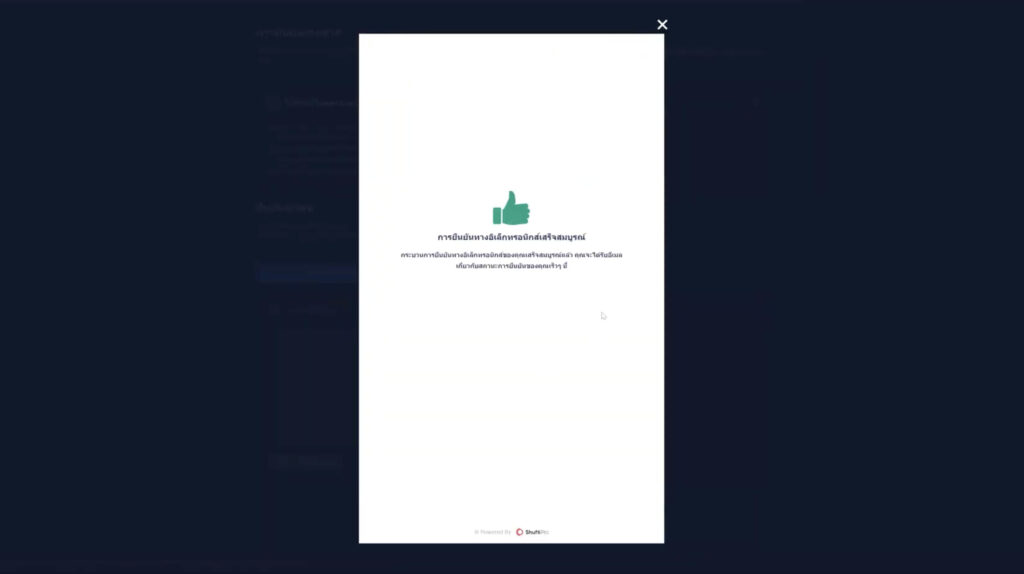
10. Attach the proof of address document. If you have a house registration document that matches the ID card, you can attach the ID card instead. Then click Upload Your Document.
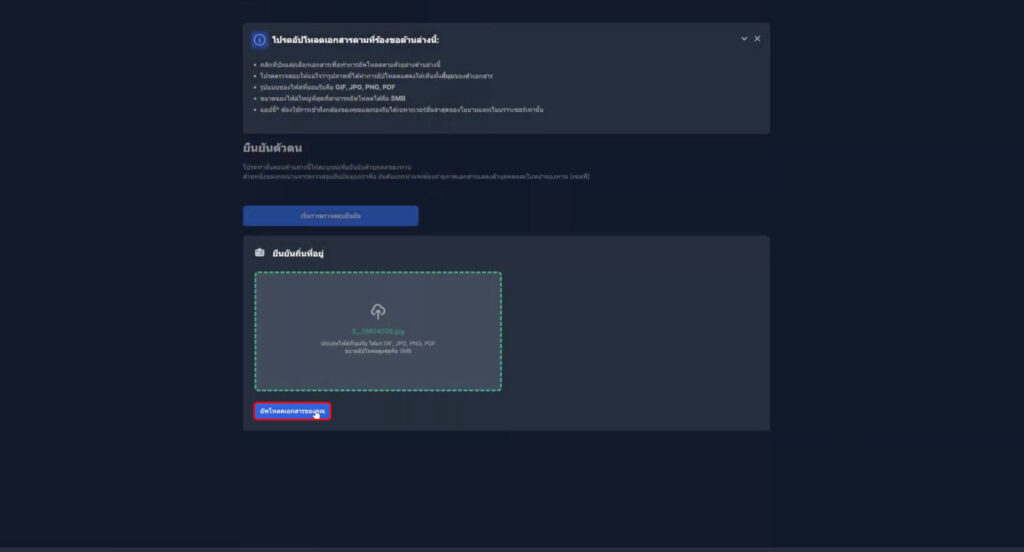
11. After submitting the documents, if the system shows “You have successfully uploaded the documents,” click to go to the website’s main page and wait for the staff to verify your documents.
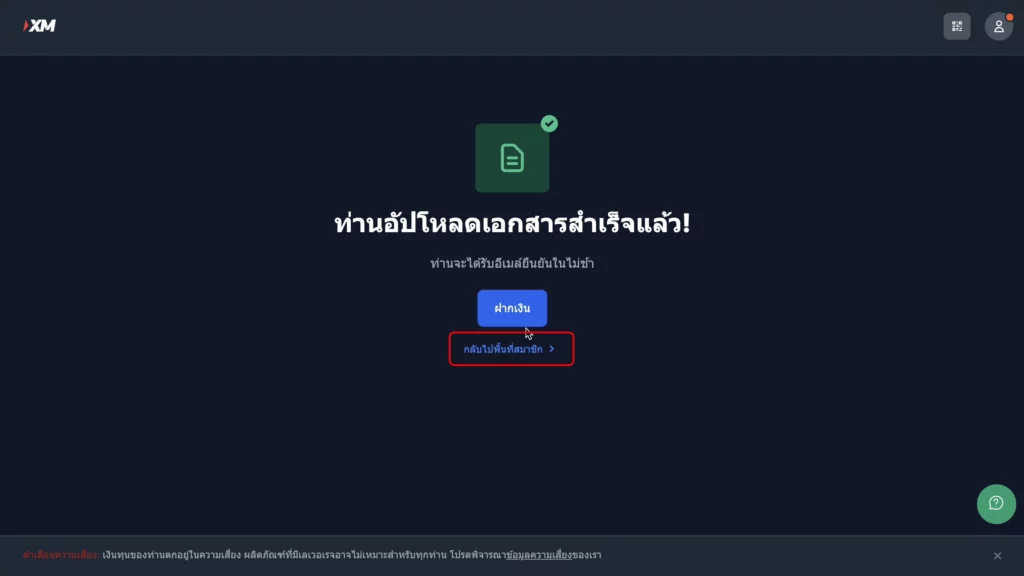
12. The broker will send an email confirming whether the document upload has been completed successfully. If it is complete, it means your identity verification is successful, and you can start using your XM broker account immediately.
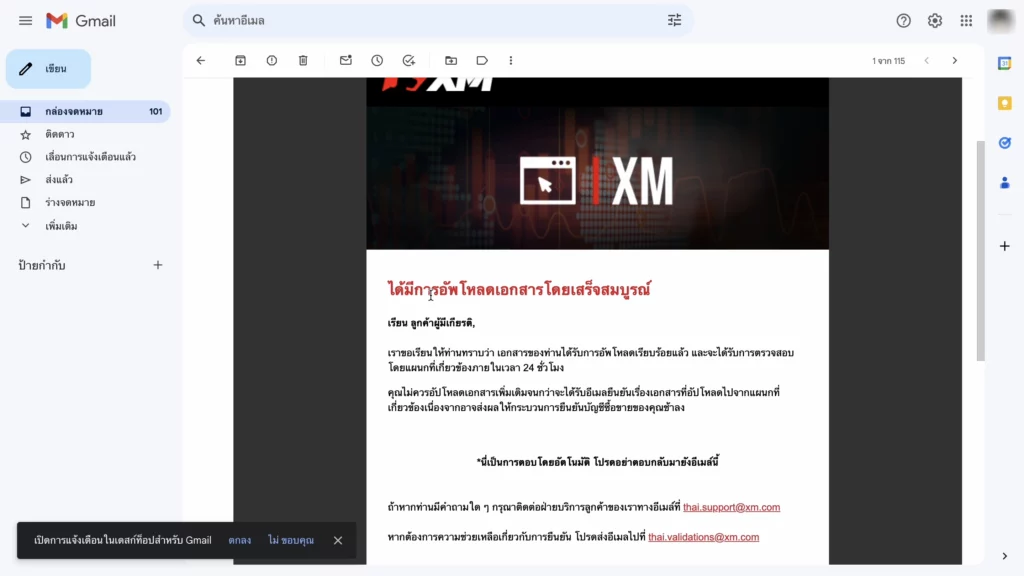
How to Claim the $30 Bonus
1. After opening an account and completing identity verification, you can claim the $30 bonus on the homepage by clicking on "Claim Your Bonus Now."
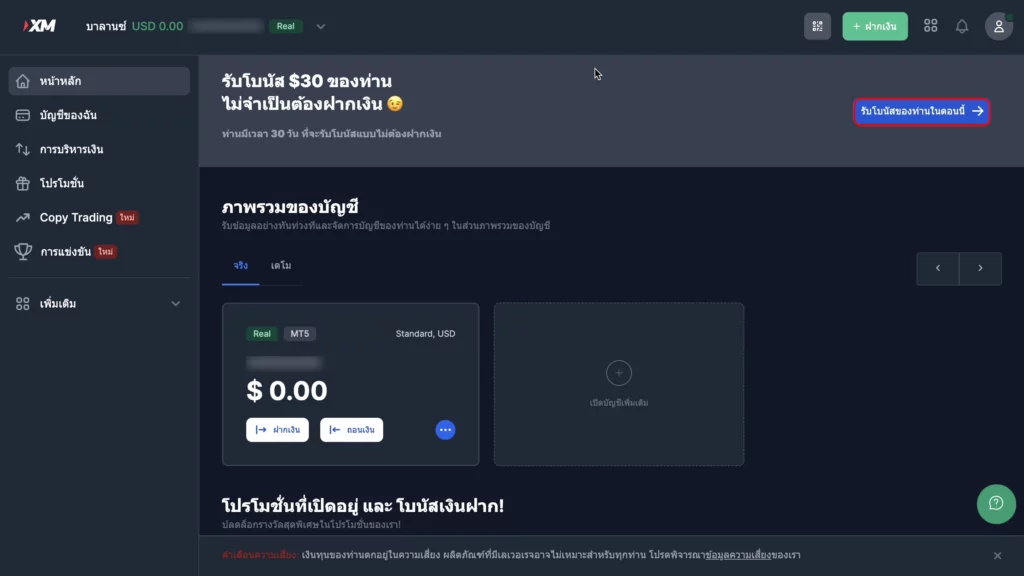
2. Enter the phone number you used to register so that the broker can send you a code to claim the bonus. Then, click "Send Code."
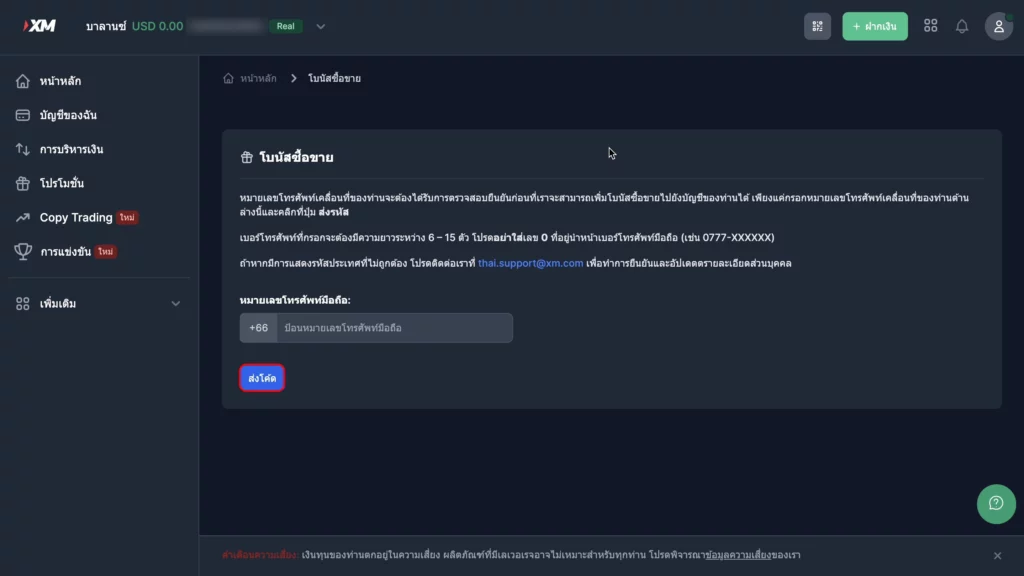
3. The system will send a code to your phone number. Enter the code you received and then click "Confirm."
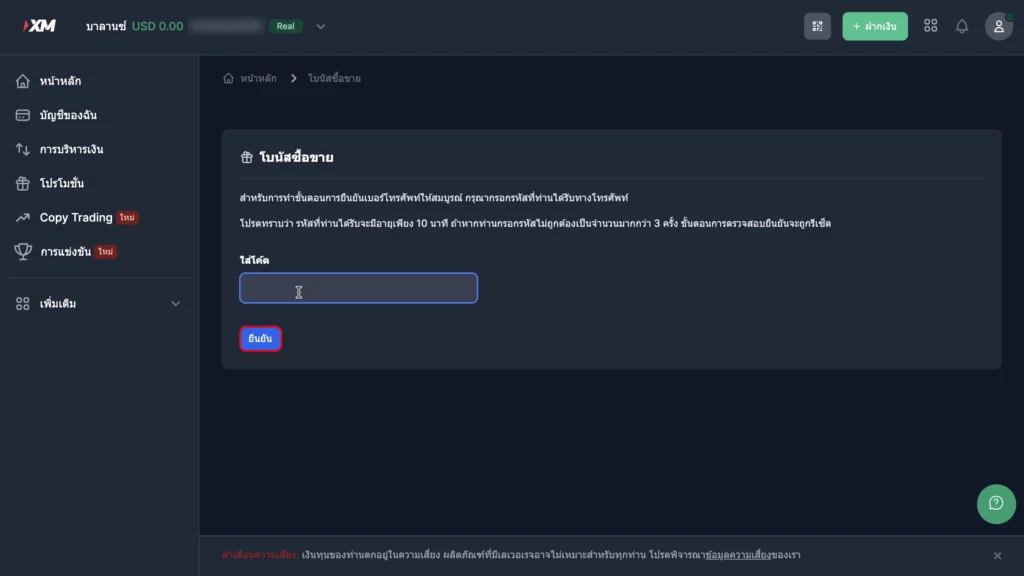
4. If the message shows that the trading bonus has been received, it means the broker has credited the bonus to your account. Just click "Got it" to proceed.
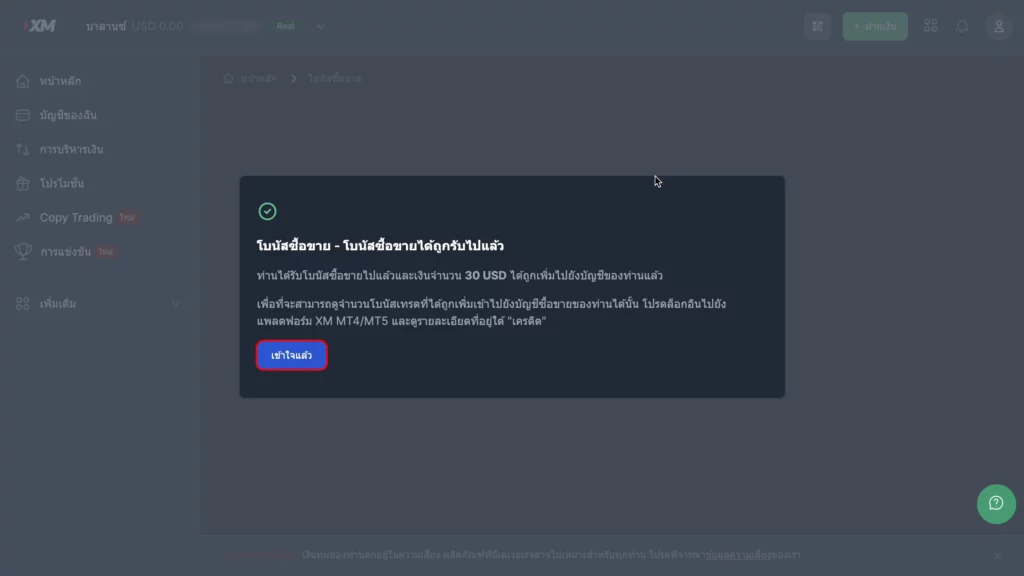
5. After you have claimed the bonus, you can check your bonus in the trading account where you claimed it. If the bonus does not appear on the website, you can check it on the trading platform by logging into MT4 or MT5, where the bonus will be shown as a credit.