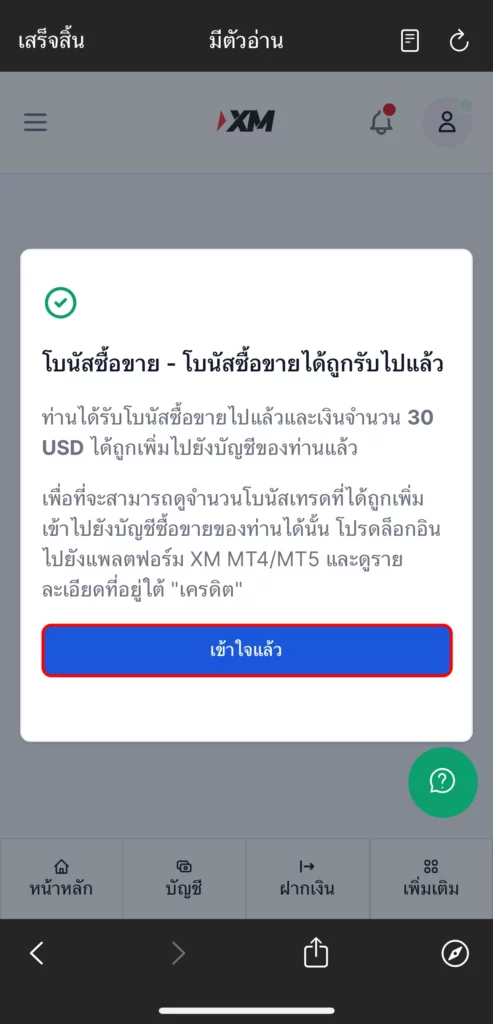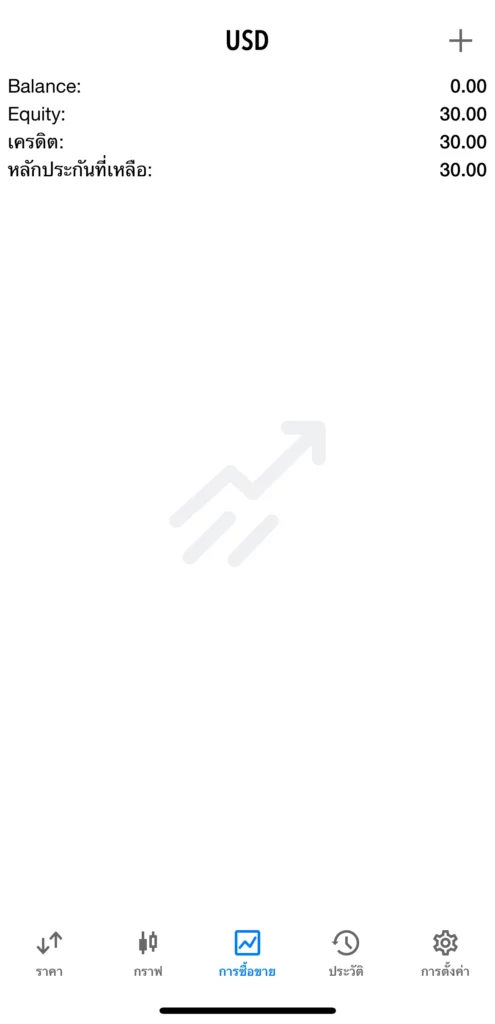How to Open an XM Account
1.Click the link https://bit.ly/besightxmnew and the system will take you to the registration page. Fill in all the required information, including your country of residence, email address, and password. Then click the “Register” button.
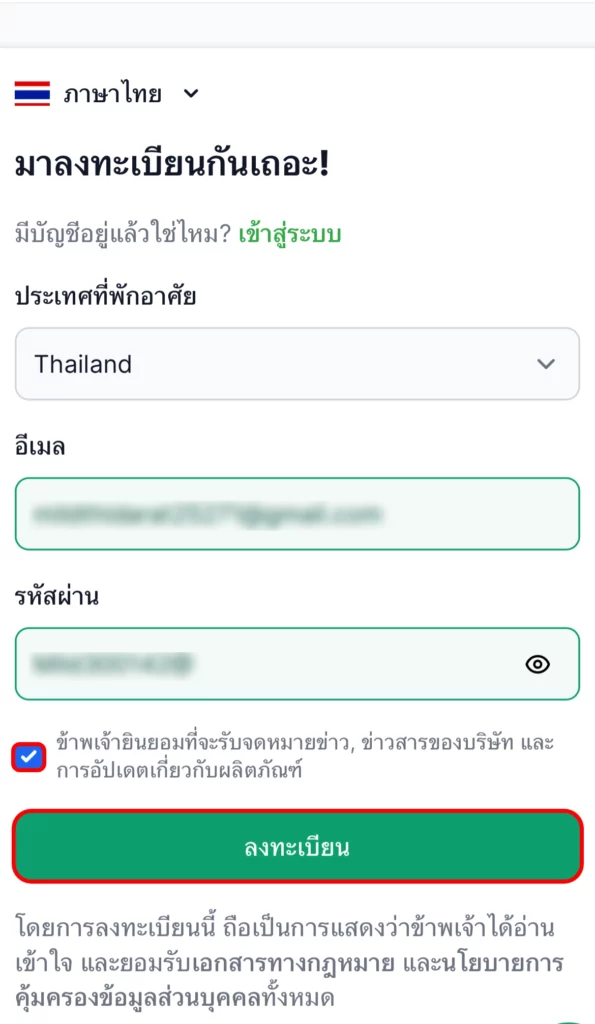

2. Once you open the email sent by XM, click on “Confirm Your Email.” The system will then redirect you to the login page on the XM application. If you already have the XM app installed, log in by entering your email and password, then click “Log In.” (If you don’t have the app, the system will log you in via the website instead.)
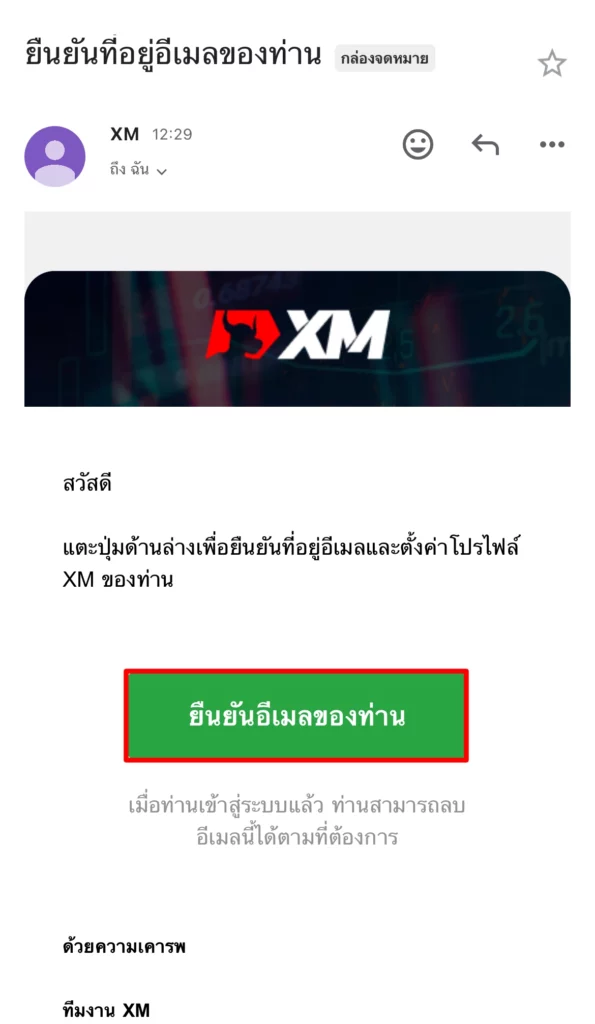
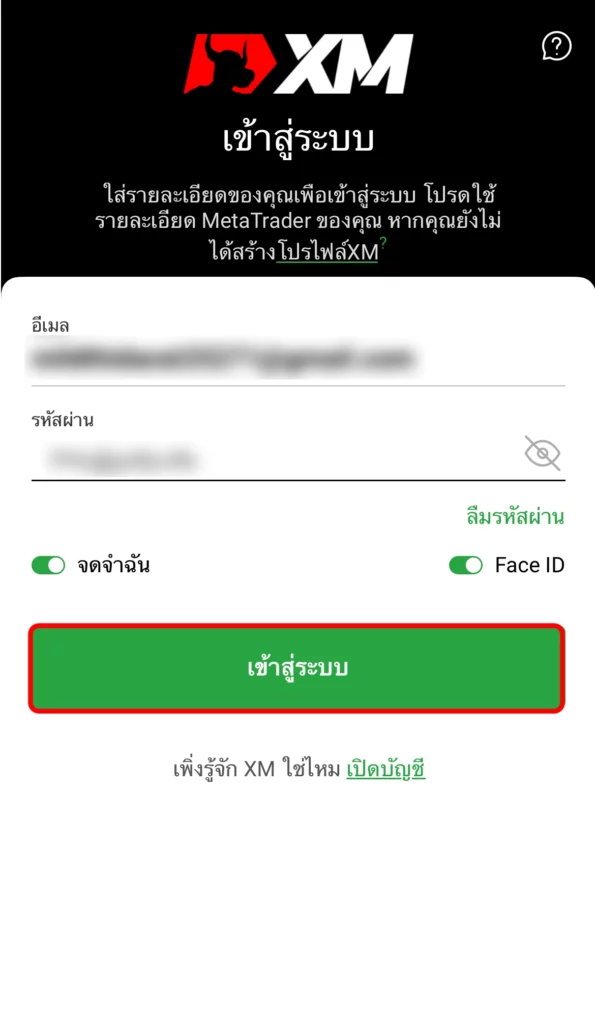
3. On the main screen of the app after logging in, tap on "Verify Profile" to start the identity verification process, then tap "Next"

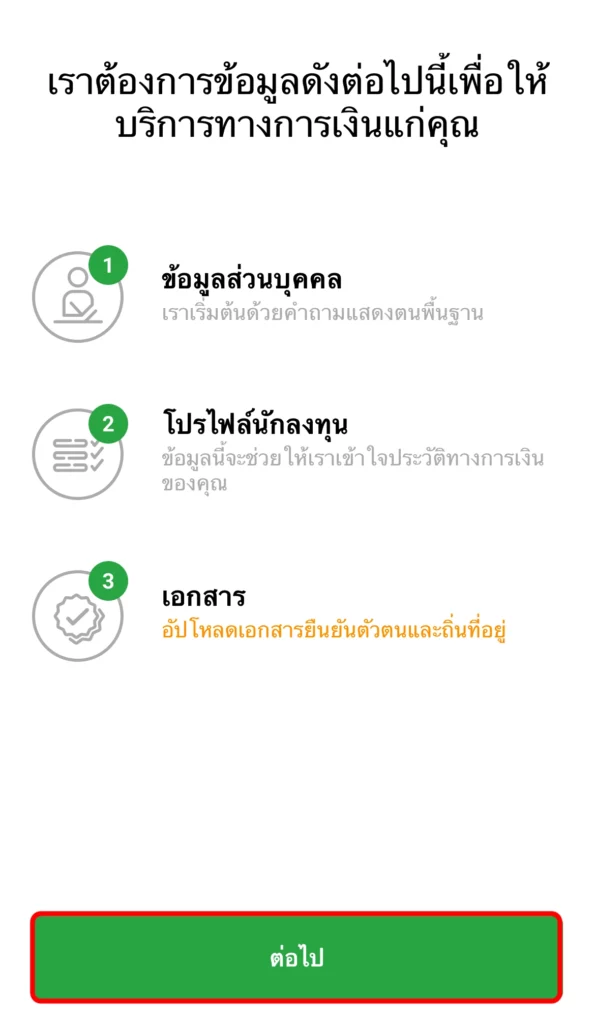
4. On the profile information page, enter your first and last name in English, then click "Continue." Once you reach the date of birth page, enter your date of birth and click "Continue."
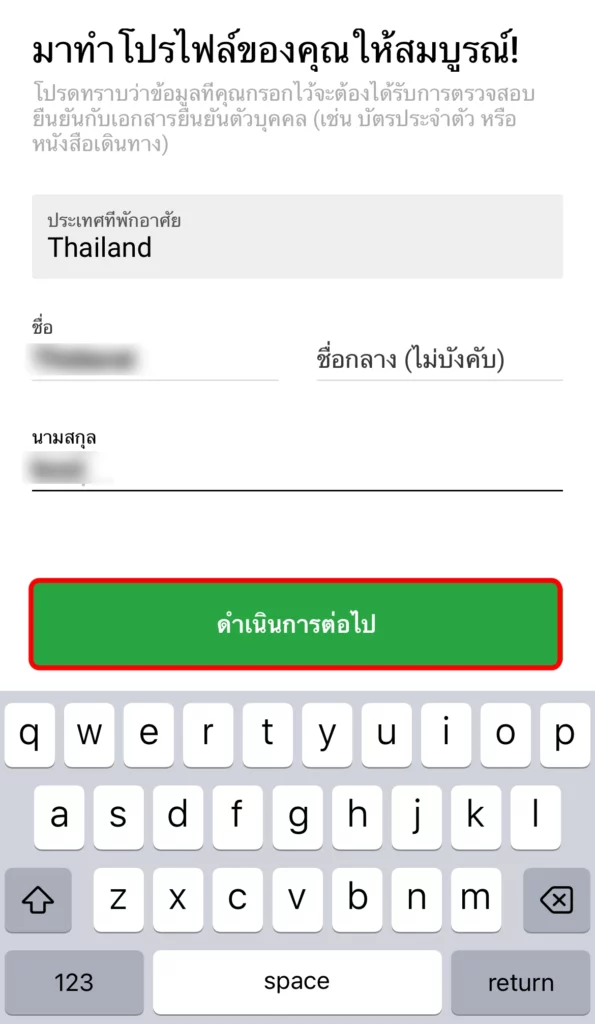
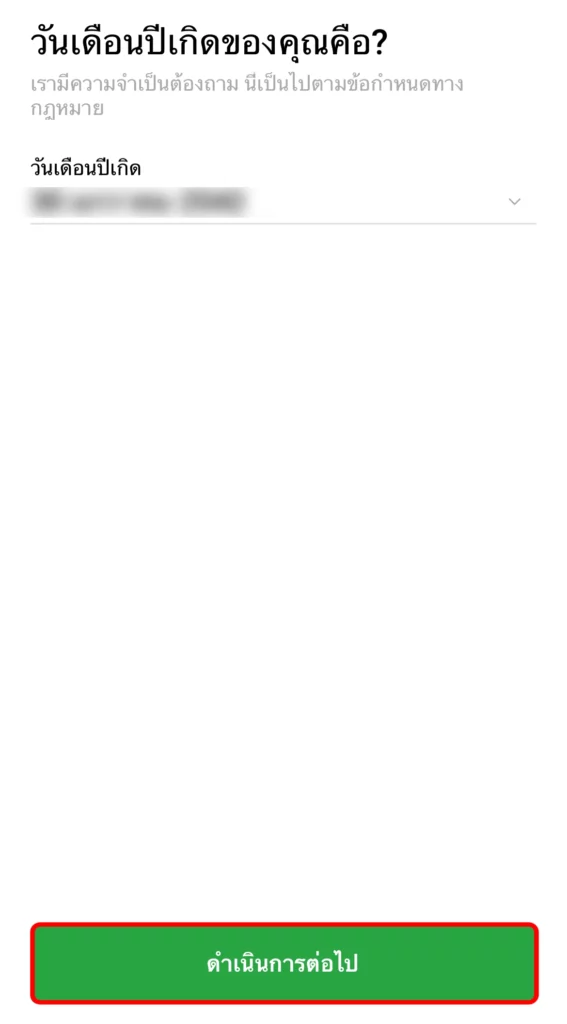
5. Next, fill in your address information — including district, house number, and postal code — in English, then click "Continue" again. After that, enter your contact phone number and click "Proceed to Financial Information."

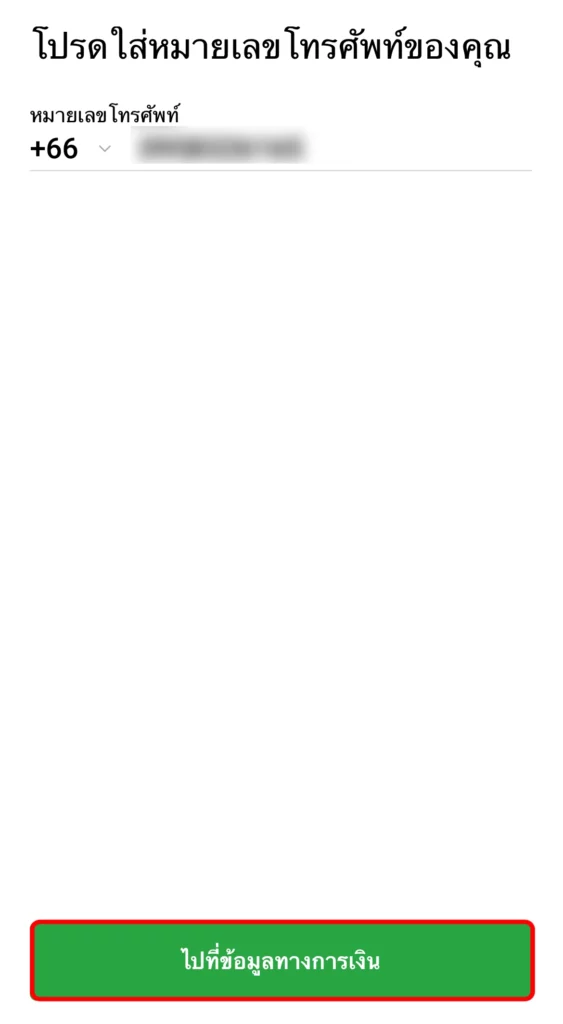
6. Choose any answer. If you have knowledge about CFDs, select "Yes." If you have no knowledge about CFDs at all, select "No," and click "Proceed." Once your financial profile information is completed, click on "Upload Documents."
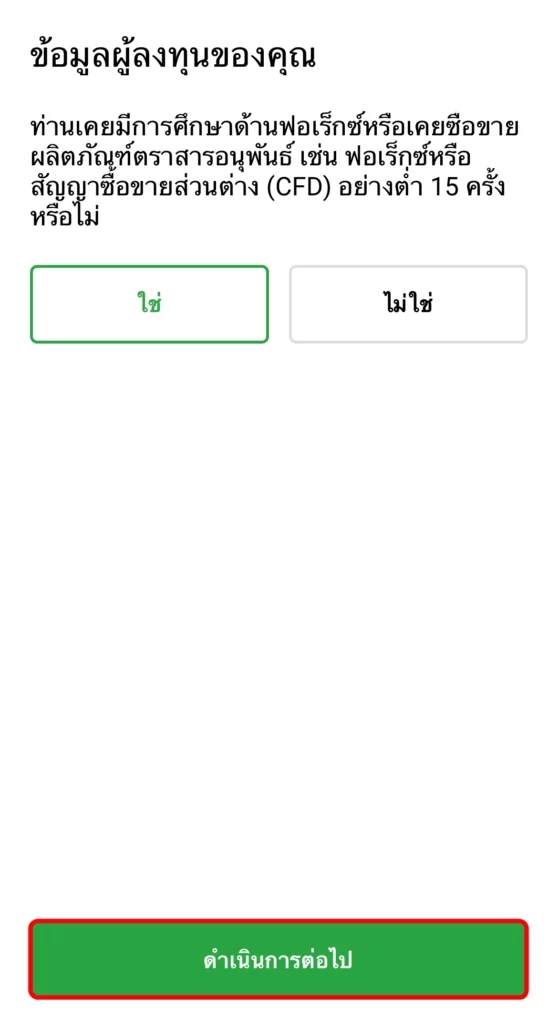

7. Once you arrive at the verification details page, click on “Required Information,” then answer the questions regarding your Tax Identification Number (TIN), and click “Confirm.”
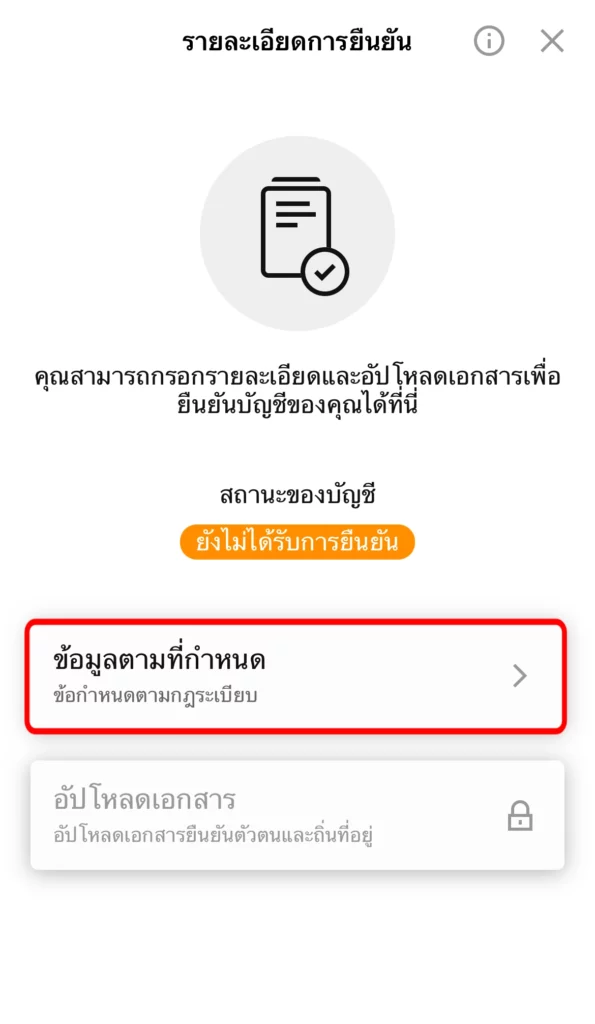
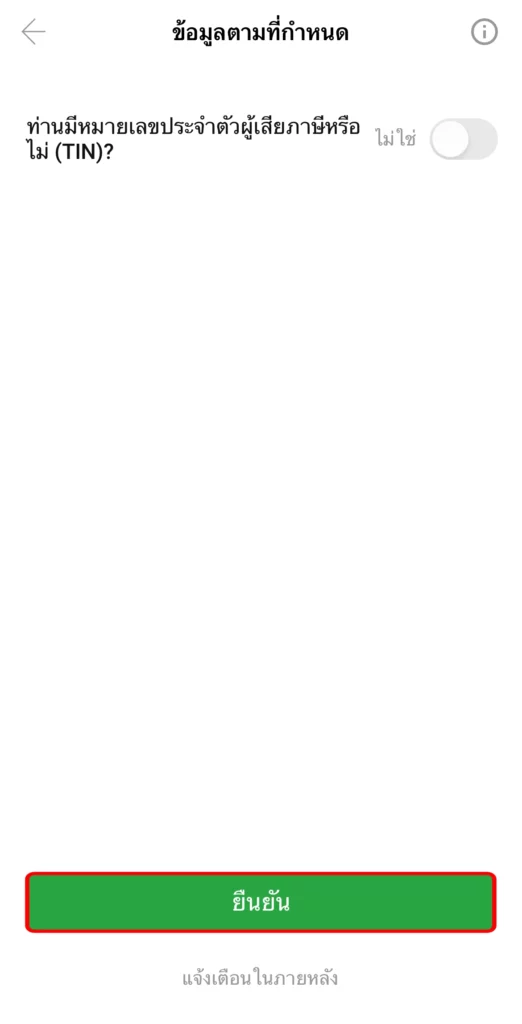
8. Then click on Upload Documents. Once you are on the upload documents page, click the plus sign (+) under Side 1 section.
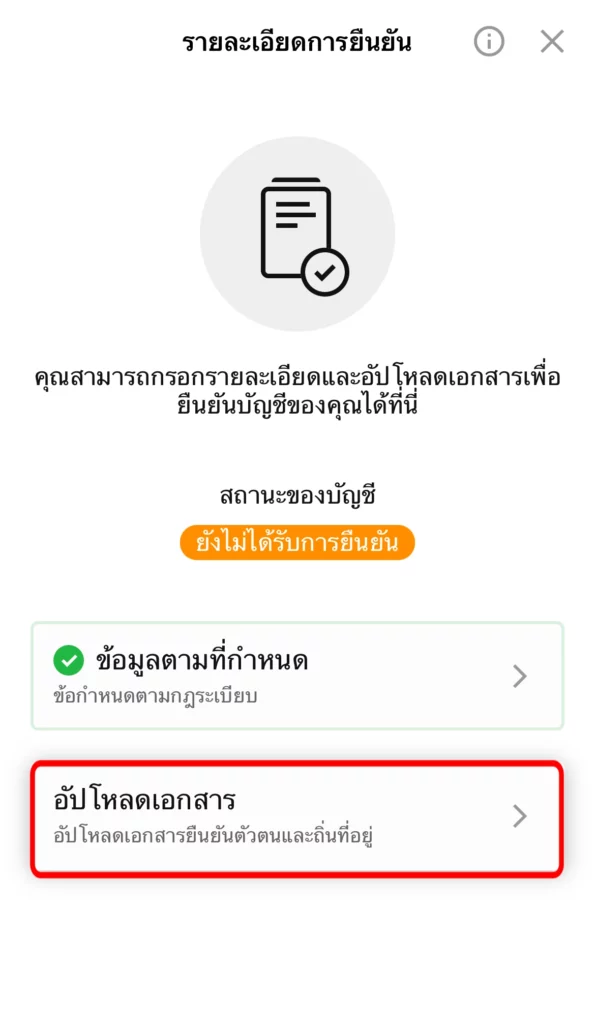
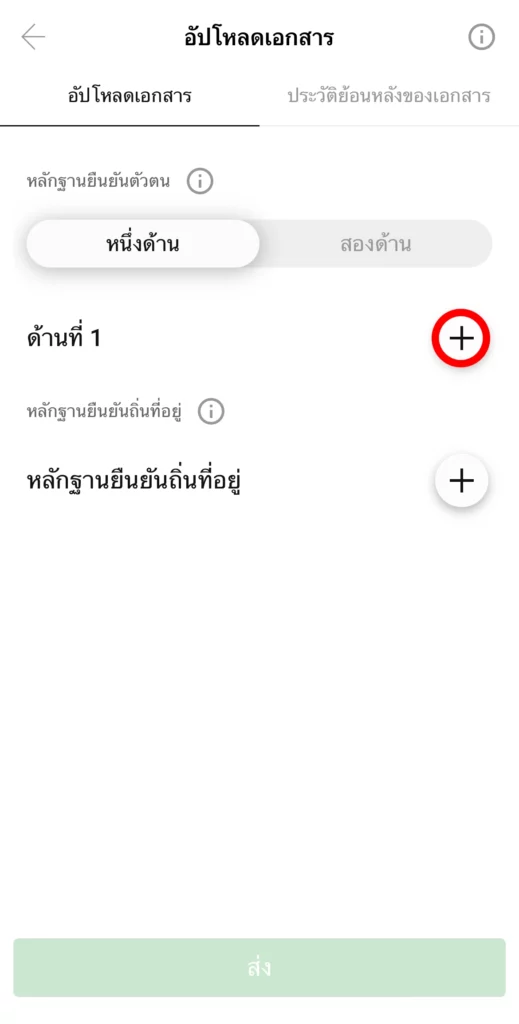
9. Select the method for uploading your document. I will choose "Select from your device" and attach an image file of the front side of the national ID card. Next, click on "Both sides" and then click the plus sign again under the "Side 2" section.
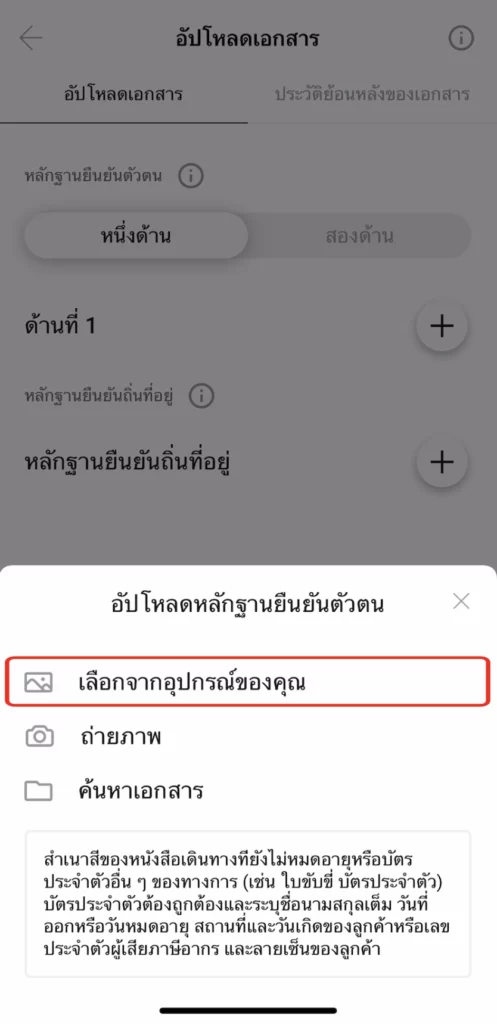
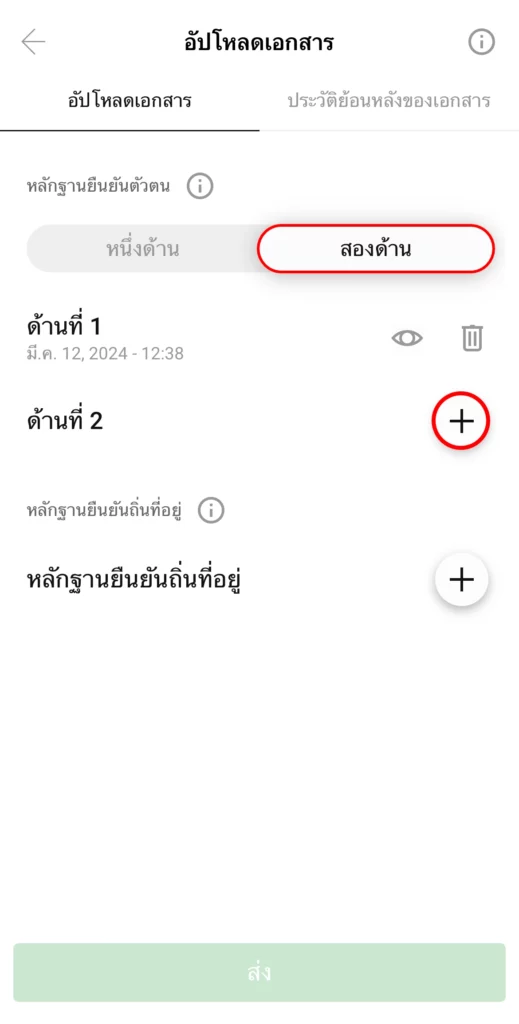
10. Then select the method to upload your document. I will choose “Select from your device” as before, and attach the image file of the back side of your ID card. After that, click the plus sign (under the “Proof of Residence” section).
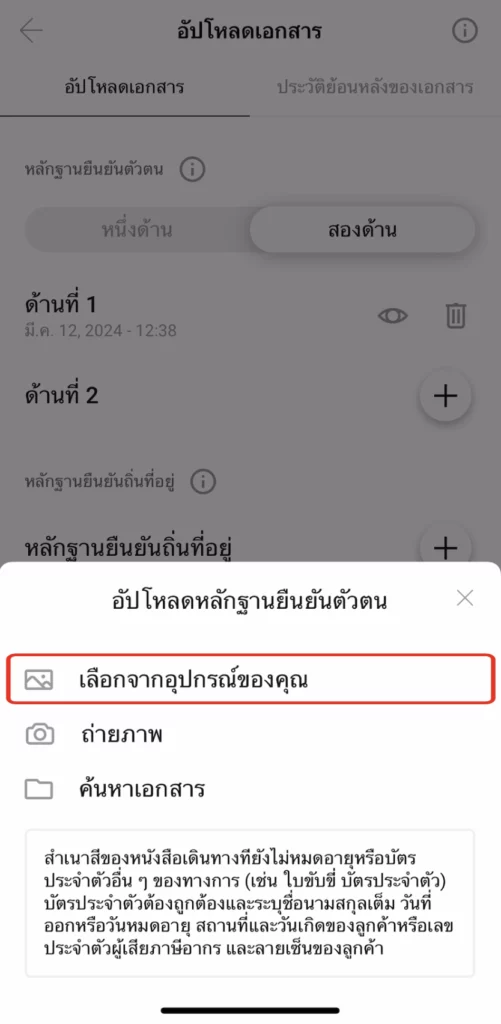
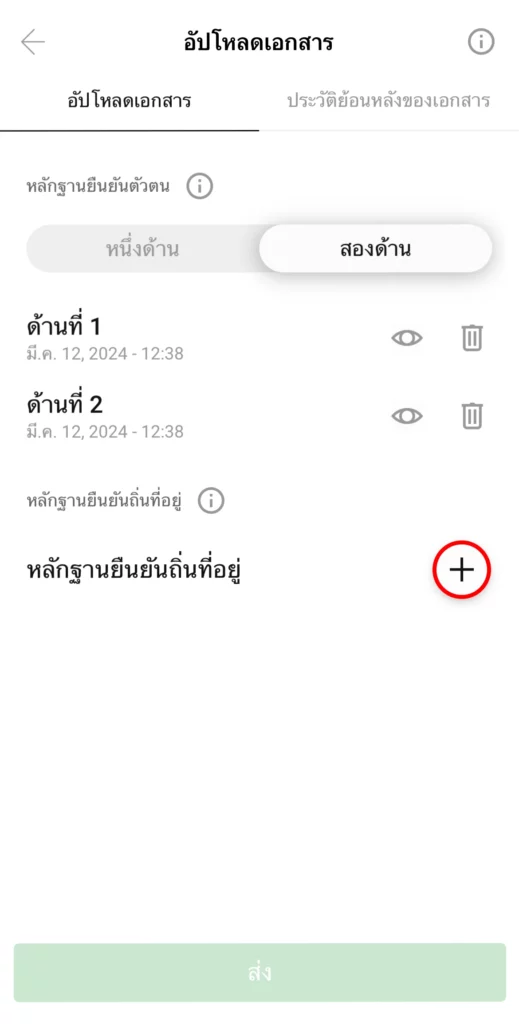
11. Select the method for uploading your documents. As usual, we’ll choose “From your device” and then attach an image file of your house registration document. (If your address is the same as on your ID card, you can attach an image of your ID card instead.) Once all files are attached, click “Submit.”
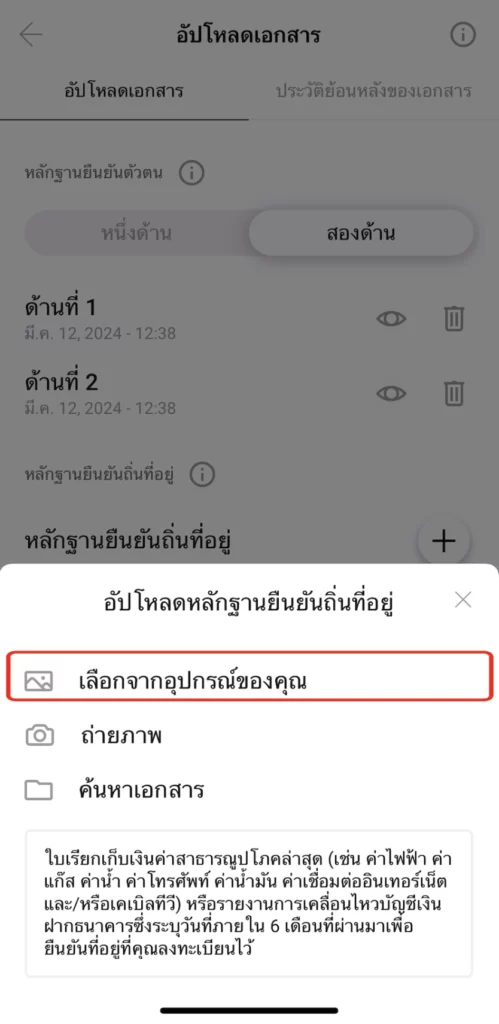
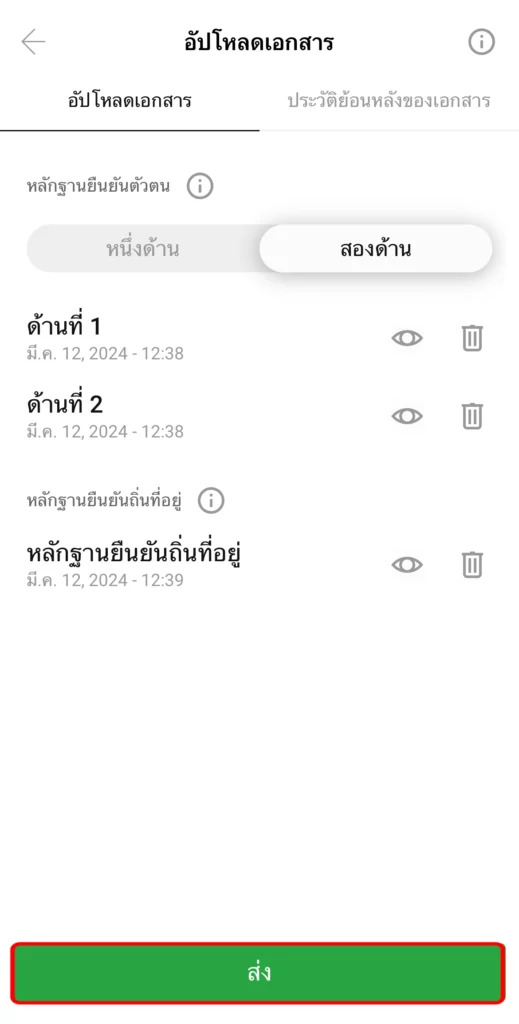
12. After uploading the documents, wait for the broker to review them. Once the verification is approved, you can start using your account immediately.
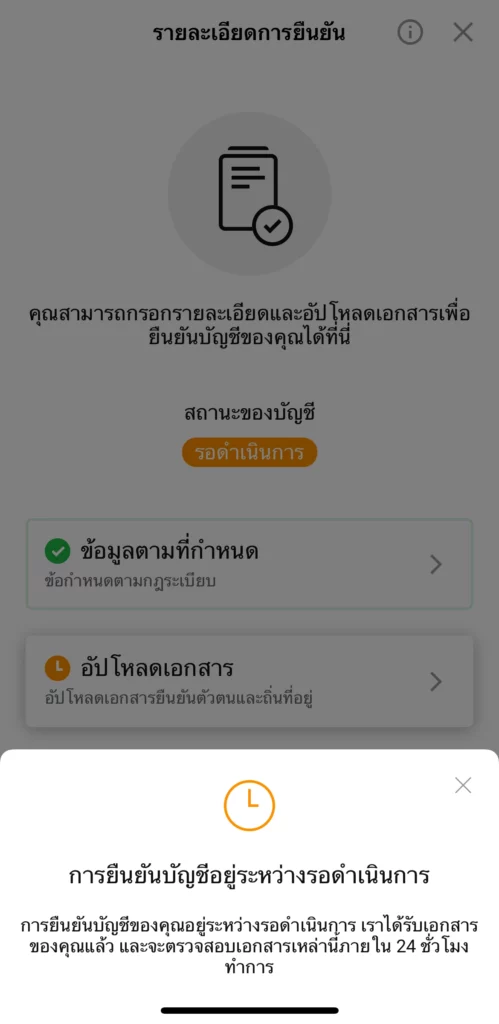
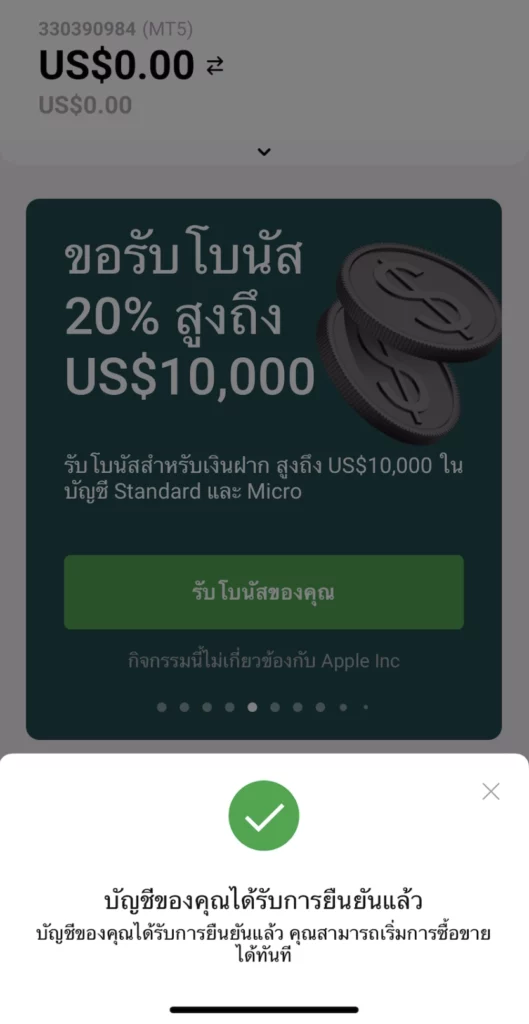
วิธีการรับโบนัส 30$ บนโทรศัพท์
1. หลังจากที่เปิดบัญชียืนยันตัวตนเสร็จสิ้น สามารถรับโบนัส 30$ ได้ในหน้าแรก ให้กดเข้าไปที่ รับโบนัสของท่านตอนนี้
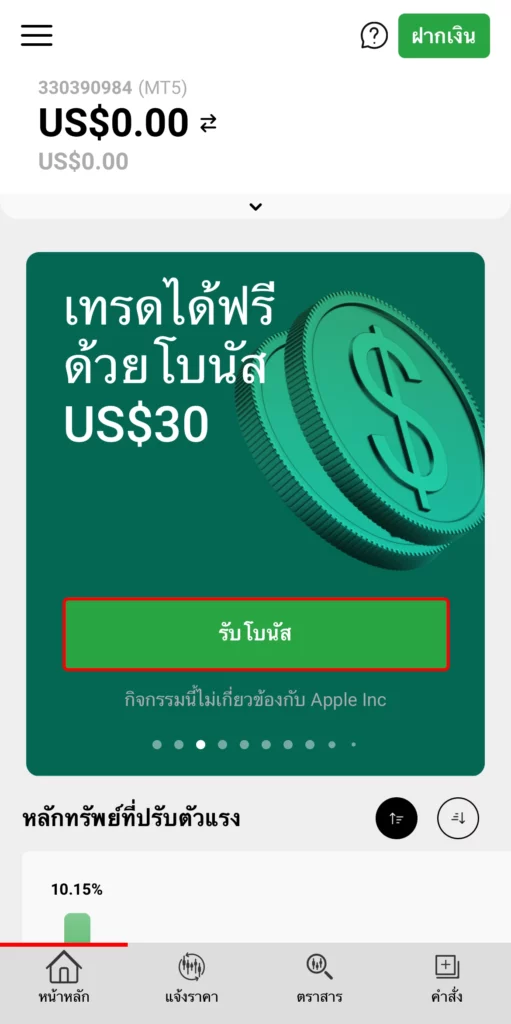
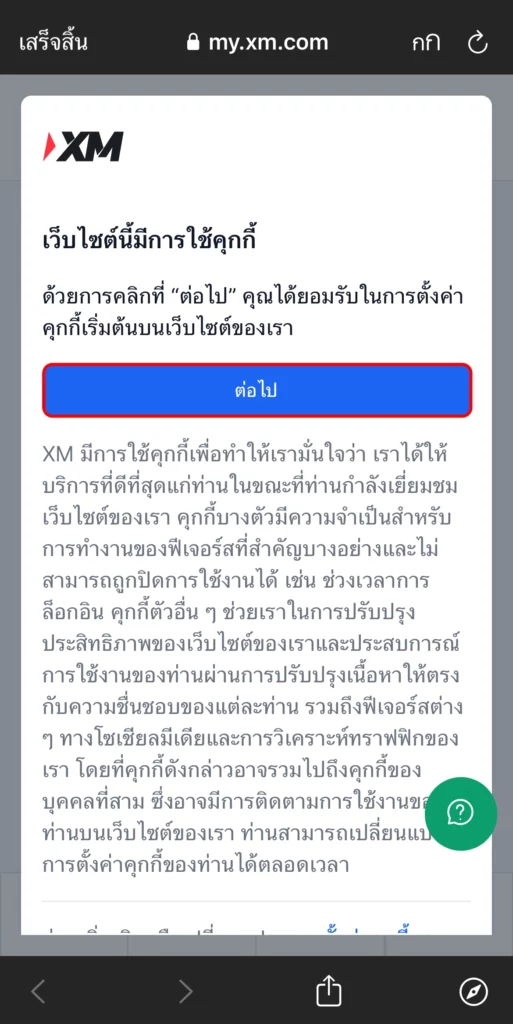
2.เมื่อเข้ามายังหน้าพื้นที่สมาชิกแล้ว ให้กดเครื่องหมายถูกที่ช่องสี่เหลี่ยม แล้วกด ส่ง จากนั้นให้เรากด รับโบนัสของท่านในตอนนี้
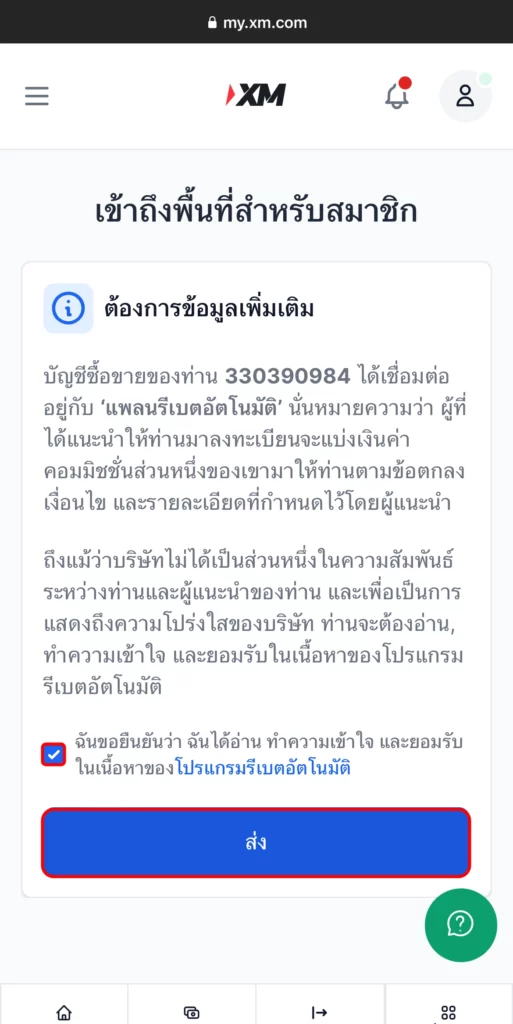
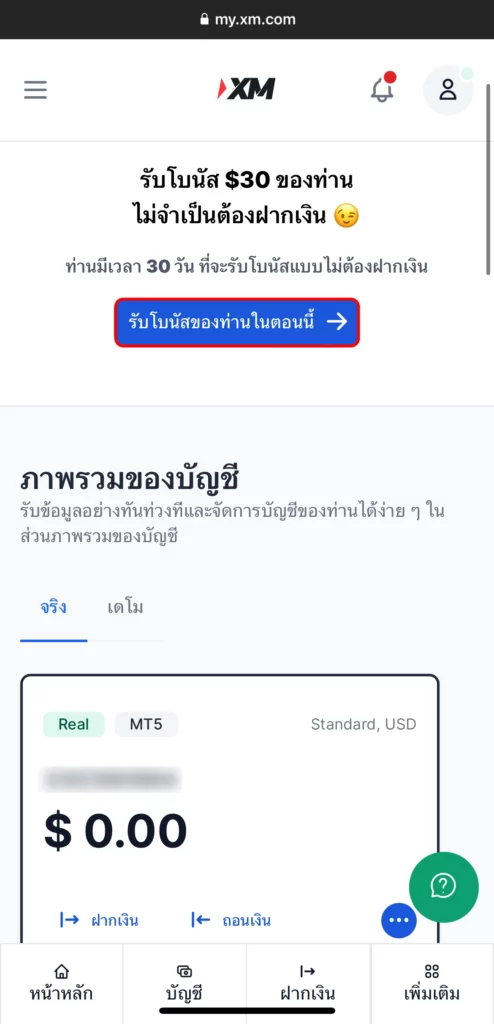
3. ระบบจะส่งเลขโค้ดมาที่เบอร์โทรศัพท์ ให้กรอกโค้ดที่เราได้รับมา แล้วกดยืนยัน
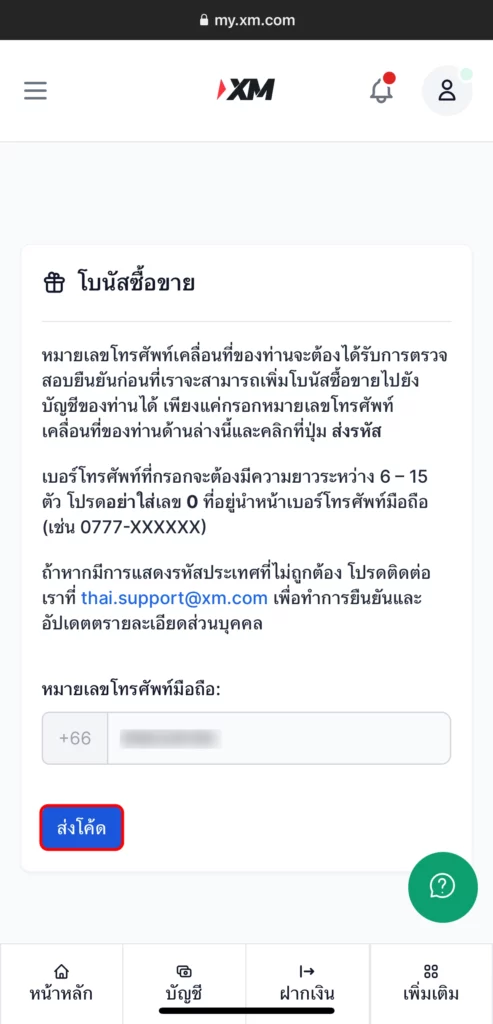
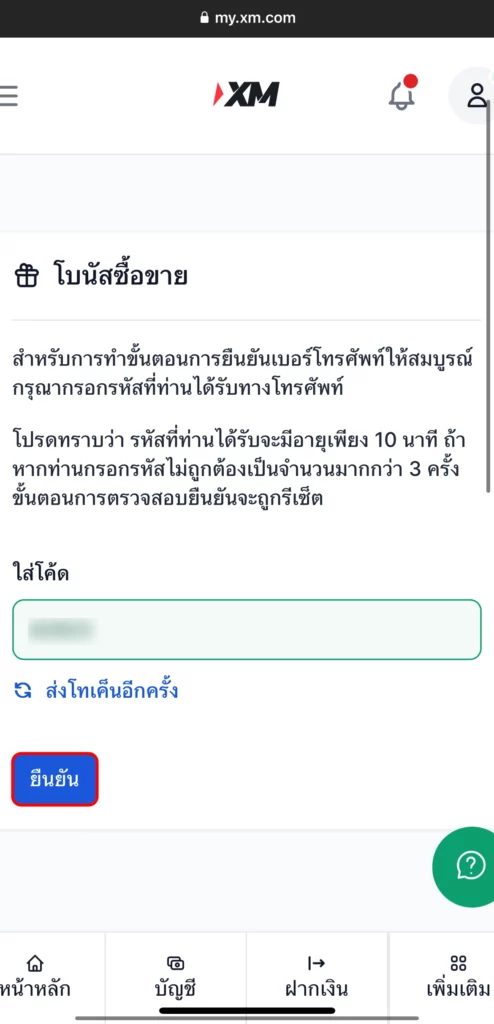
4. หากขึ้นโบนัสซื้อขายได้ถูกรับไปแล้ว หมายความว่าโบรกเกอร์ได้มีการส่งโบนัสที่เป็นเครดิตไปให้ในบัญชีเทรดของเราแล้ว ให้กด เข้าใจแล้ว ได้เลย เราสามารถเข้าไปเช็คได้ที่แพลตฟอร์มเทรด โดยล็อกอินแพลตฟอร์ม MT4,MT5 เราก็จะเห็นโบนัสที่แสดงเป็นเครดิตให้